Note: This article applies to customers who initially purchased Zerify Meet or Zerify Defender on or after February 13, 2023. If you made a purchase before February 13, 2023, please contact us at [email protected] for help with managing your license subscription(s).
The first time you make a purchase through our website, a Zerify billing account is automatically created for you to help manage your active subscriptions and billing details. Shortly after completing your purchase, you will receive an email regarding the automatic creation of your billing account. This email contains a link you must use to set a password for your billing account as shown in the example image below:
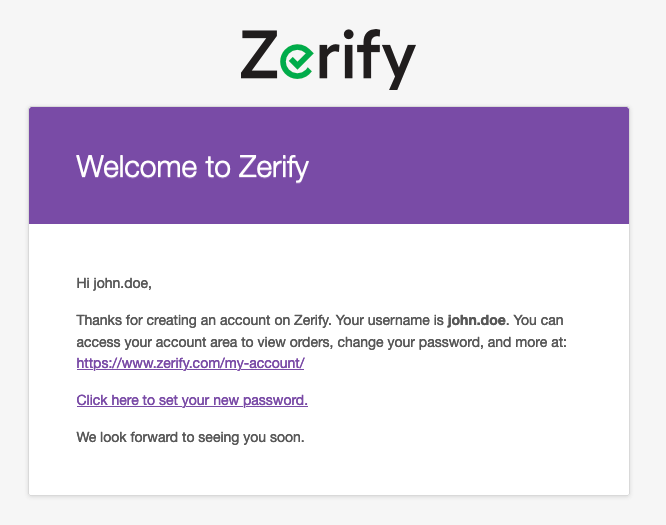
Once you have set a password for your Zerify billing account, you can log in at any time using the link below:
https://www.zerify.com/my-account/
After logging in, you will be brought to your Orders page which will list all previous orders associated with your account. To view additional details about a specific order, including its associated license key, click the View button next to an order.
To update the payment method to be used for your automatic subscription renewals, click Payment methods in the navigation menu or click here.




